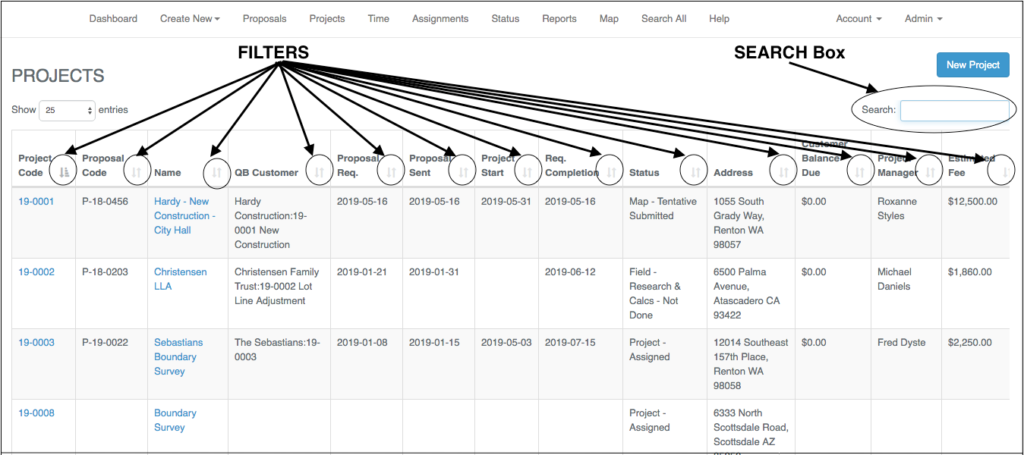Qfactor provides flexibility in viewing your data with filters and search boxes.
Watch this VIDEO DEMO of Filters and Search Boxes,
(Or follow the screenshots and instructions listed below).
FILTERS
Did you know … any column with the up/down arrow means it can be sorted? These appear on most views.
This can be helpful in looking for last Project code, or for sorting by any one of the dates, or for sorting by any of the columns on the view. For example, you may want to prioritize projects by the client’s requested completion date, if so, you can select the filter and see how they line up.
Click the icon and it will sort ascending, click again and you get descending.
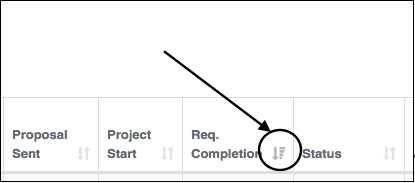
SEARCH BOXES
Did you know … most views come with a Search box in the upper right corner?
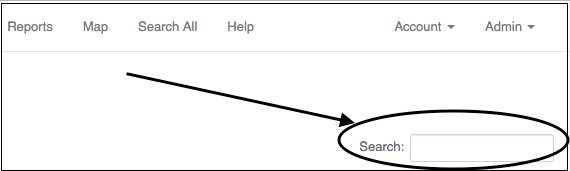
Whenever you see the Search, you can narrow your data by typing into this box. As you start to type, only the data that matches will show in the view.
This can be helpful when you know the street name, but not the address or an assortment of other things. The search box can search on any information contained in any column (for example even zip code).
It’s pretty powerful, check it out.
Just remember the Search box works only for the data in the current view.
If you want to search all of Qfactor then use SEARCH ALL from the top menu bar.