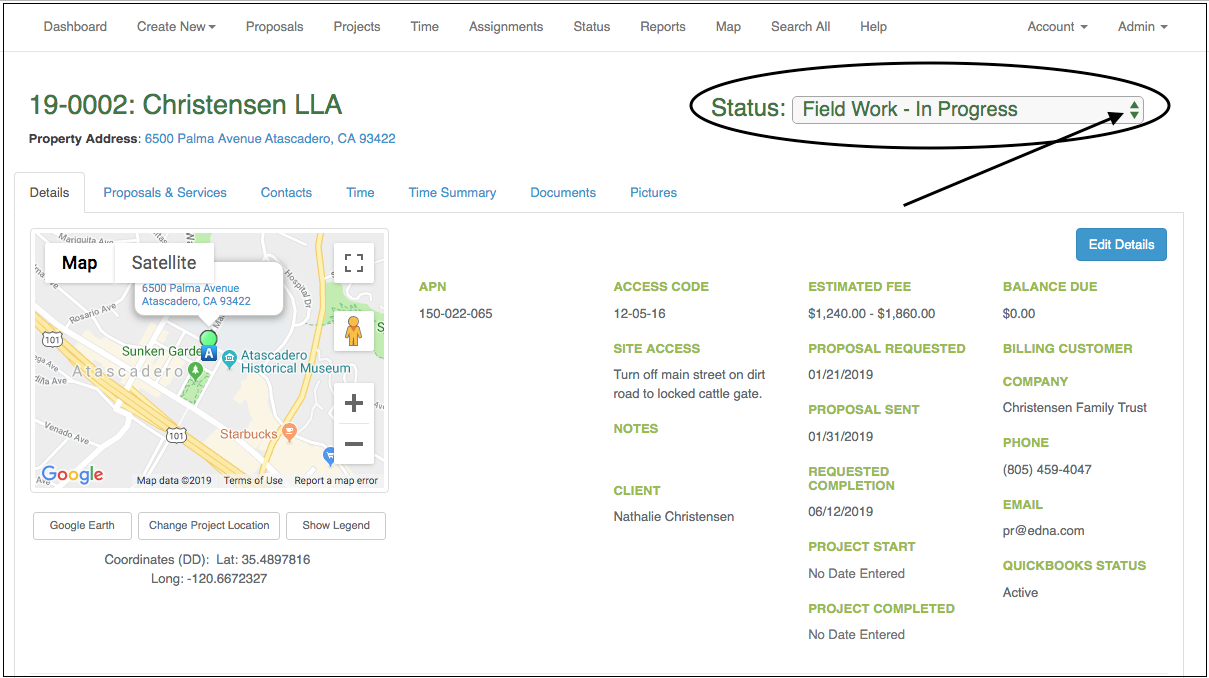Statuses can be very powerful and a helpful tool in project management. Qfactor provides a number of ways to manage by status including: Status Chart, Proposals/Projects Views, and Search All. Following are examples of each. And at the end is a tip on how to quickly update a status.
Watch the VIDEO DEMO of “Manage by Status”
(Or follow the screen shots and instructions listed below).
BONUS VIDEO OF UPDATE STATUS
STATUS CHART
Status chart summarizes all proposals and projects.
- Select Status under Dashboard or top menu.
- Click on a column in the chart and it will take you to the list of those projects with that status.
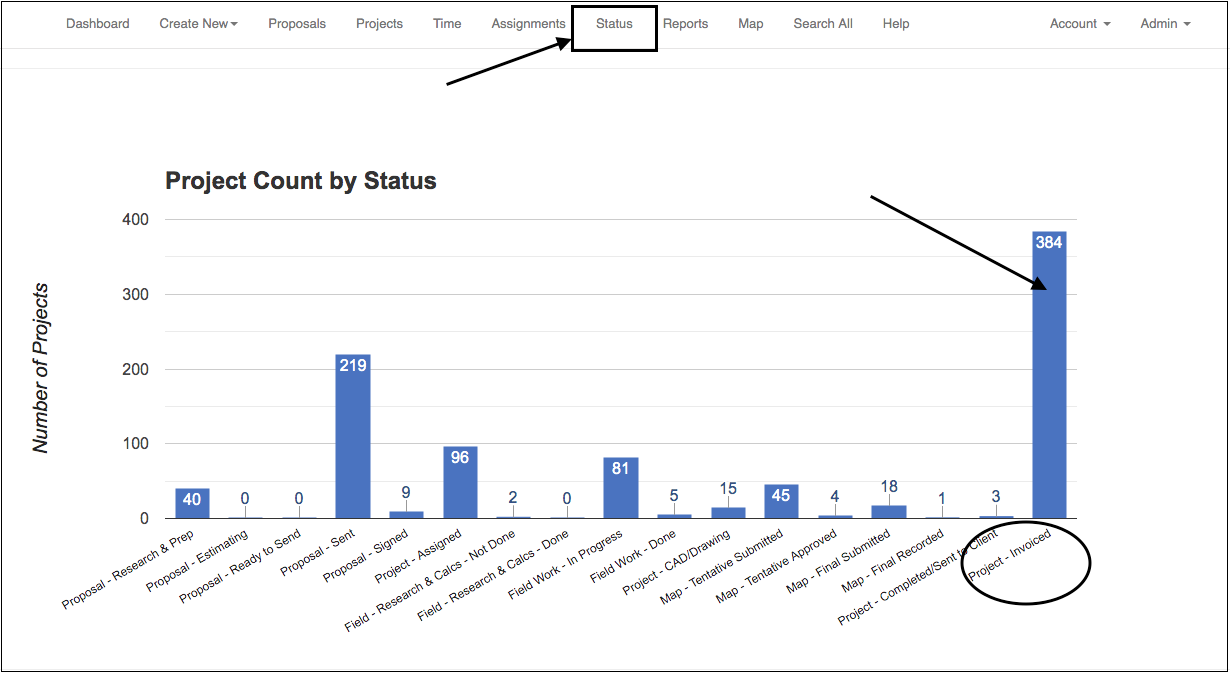
PROPOSALS or PROJECTS
You can also review status from the Proposals View or Projects View. In any of these views, you can sort by Status (see below). Or you can use the Search box and type in the status name you are interested in, for example: “Field Work”. Only those items with Field Work will show up in your list.
- Select Proposals or Projects from the Dashboard or top menu.
- Select the filter on Status to sort OR use the Search Box to type in the desired status.
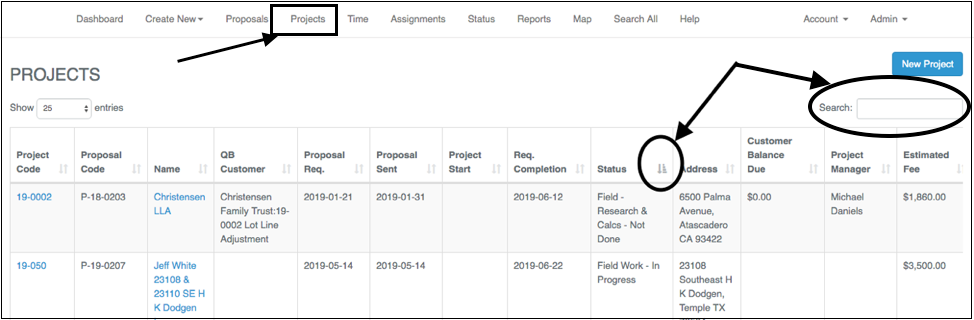
SEARCH ALL STATUS
You can also use the SEARCH ALL to find statuses.
- Select SEARCH ALL from the top menu.
- Start typing in the Search box and the list will begin to narrow down until just what you are looking for.
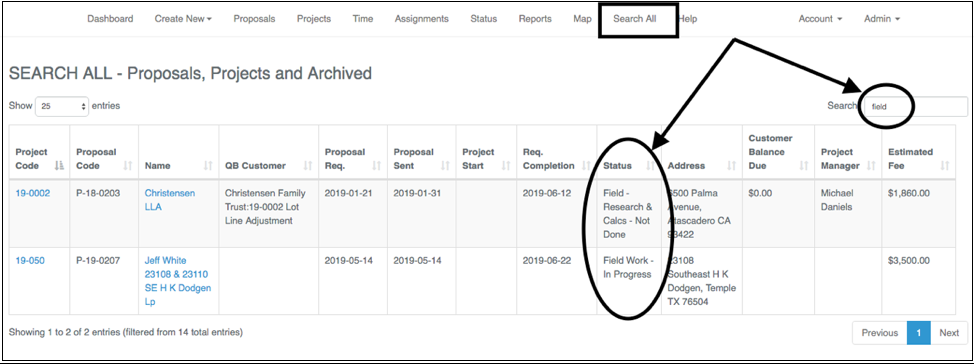
UPDATE STATUS
Recent improvements make it even easier to update statuses.
- Select the proposal or project.
- Right on the details page you can change the status in the upper right corner. Click into the dropdown list and select the new status. No need to save, it’s automatic.