Once a new proposal is created, and contacts added, the next step is to add services and generate a proposal document. These can be performed on the same tab under Proposals & Services. There’s a lot of flexibility built in so that services can be added on the fly within a proposal document or added up front.
WATCH VIDEO DEMO of Add Services and Generate Proposal Document
(Or follow the screenshots and bullet point steps listed below).
Add Services
- Select the Proposals & Services tab.
- Select Add Service.

- Select Service Template for this proposal. Service Templates are your master templates that are also used for other proposals or projects. This is just the starting point. You add the service template, then you can customize the description, internal notes, and Tasks (see below) as you need for this proposal.

Tasks give you the opportunity to identify each task required for the project. The tasks are connected to your Quickbooks Item List, providing Billing Rate to assist in estimating the project. These also match up to actual time charged activities and set the stage for Project Costing.
- Select a fee type first from the list: Hourly, Range, Fixed Fee, Hourly, as needed, Hourly, not to exceed.
- Note there is a checkbox below allowing you to Show or not show Tasks to Customer in proposal.
- Enter each task. Every service item must have at least one task. Select Item from the list. Provide a Task name. Continue to fill in the remaining boxes as needed.
- Click Save when you’re done.
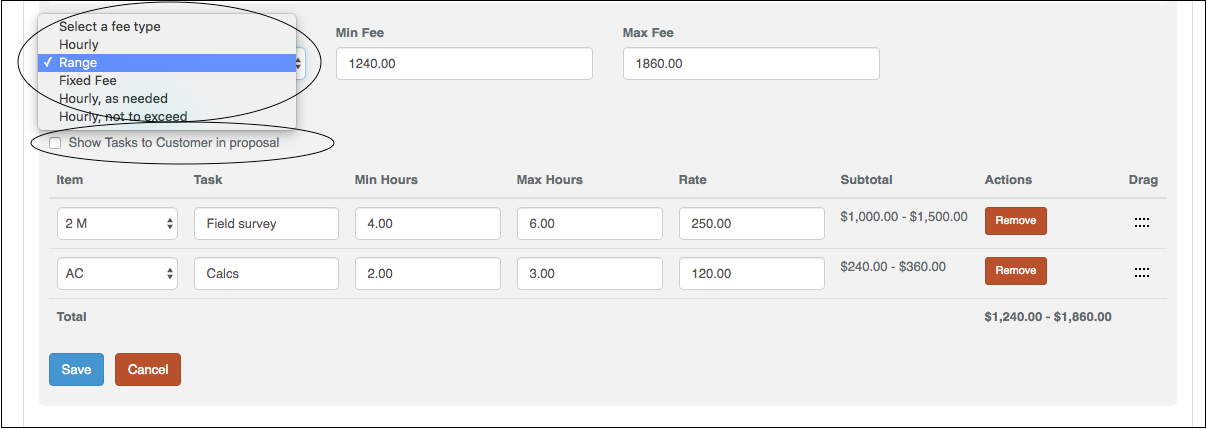
Generate Proposal Document
- Select the Proposals & Services tab.
- Select Add Proposal.
- You should already have setup Section Templates with a minimum of Header and Signature.
- Select Add Section. Select the Header section.
- Select Add Section. Add service. Repeat for each service.
- Select Add Section. Select the Signature section.
- Preview PDF to see what it looks like.
- Save if you need to work on it later.
- When ready, Publish. A PDF will be created that you can email to your client.