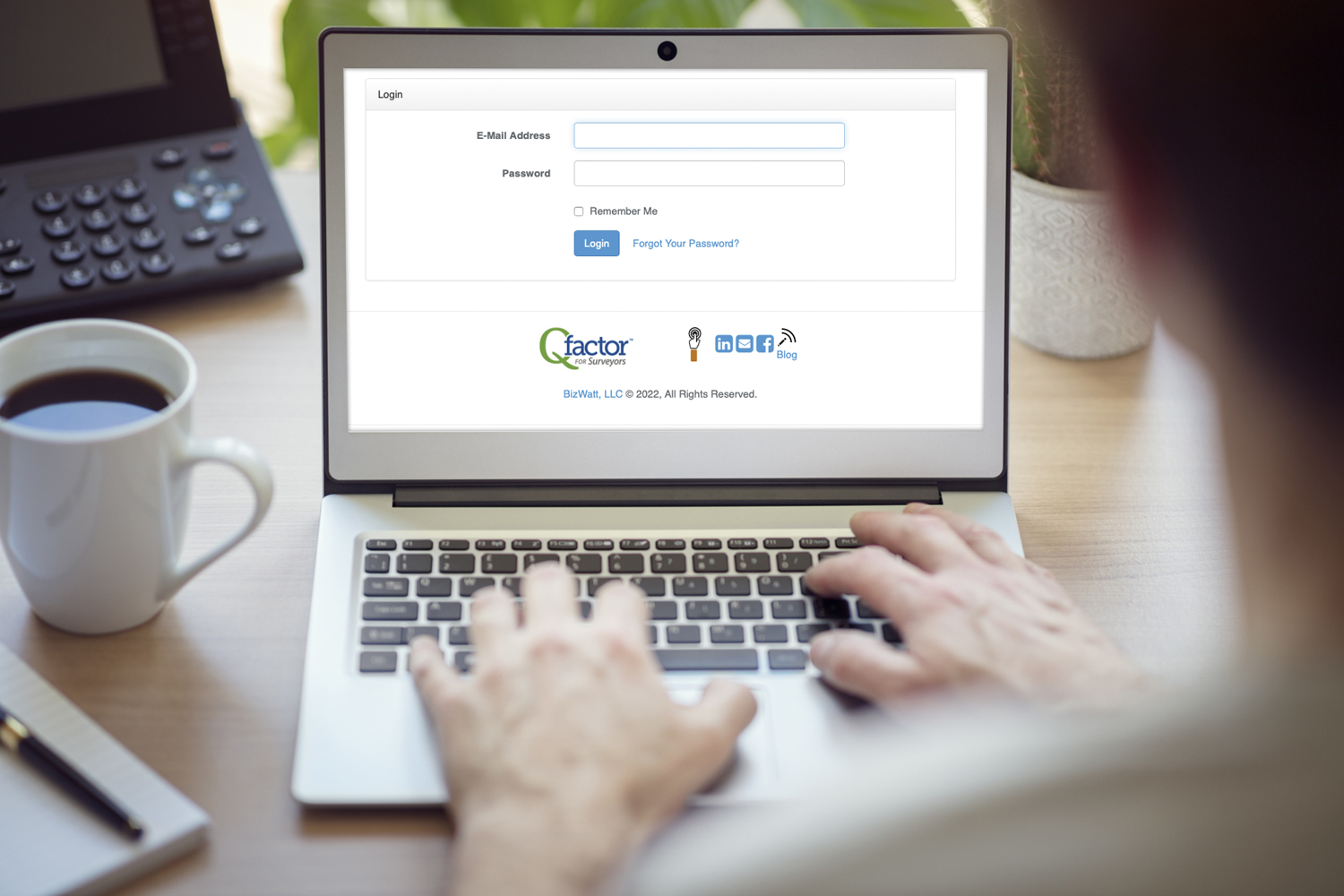As promised, you’ve been sent a user invitation to Qfactor’s demo site so you can ‘kick the tires’ before buying. Keep a look out for an email from ‘qfactor@bizwatt.com.’
If you found this post and would like an invitation, email us to request one at fdyste@bizwatt.com.
Since this is a demo account, we’ve only populated a few projects with proposals, contacts, and documents. Once you’ve logged in, you can click on the link below to take you directly to the right web page. Or you can use the search function to find Jenny’s project. Once you have a feel for Qfactor, feel free to create your own projects.
You can also access our support page here for more detailed information about Qfactor’s function and features.
Project 19-3560 – Jenny Tan
Once in the project you can click on any of the tabs to see data that has been added to the project.
- Details tab shows data specific to the project as well as Quickbooks customer information including balance due. You can add notes to the project that all team members can see. Project History shows you who made what changes and when to project details. The Google Map shows the location of the project and shows other projects in the vicinity. You can click on the Google Earth button to launch Google Earth Online to get elevation information.
- Proposals & Services tab shows the estimator (Services) as well as any proposals that have been created for the project.
- Create New Proposal Video
- Proposal Estimates
- Contacts tab is where you add internal and external contacts to the project and assign them roles. These are added from the contacts data table in Qfactor where they are universally available to add to one or many projects. When set up properly in proposal templates, contact information will be automatically pulled into the proposal avoiding having to enter the data again.
- Time Entries tab shows all time entries from TSheets for the project. You can sort and filter on any column to drill down to information you are looking for. We highly recommend getting your employees to use the Notes field in TSheets as you can search one the field in Qfactor. The Activity column shows the Quickbooks Service Items.
- Profitability tab is where the magic happens, where we bring together Service Item entries from the proposal estimator with TSheets time entries to show you how the project is performing. This page can be hidden from employees based on their user permission level.
- Documents and Pictures tabs are pretty straightforward, it’s where you upload documents and pictures. Document Category is like a Windows directory name and Source allows you to tag where it came from.
- Finally, the Finances tab is where all invoices for the project show up from your Quickbooks file and tell you if they’ve are paid or unpaid.
Top Level Menu
I’ll try to keep this brief as many of these are self explanatory. Menu items let you see all data in the system and let you drill down to project details very easily.
- Proposals and Projects shows you a searchable, sortable, filterable list of all proposals and projects.
- Time Entries shows all TSheets time entries for the entire company. The default is the last 30-days, but you can choose a time range.
- Assignments shows all contacts with roles in any project.
- Status Chart is a bar graph show active proposals and projects based on their status moving from left to right. Click on the bar to drill down to all projects in that given status.
- Map of Projects shows all projects with colored placemarks associated to project status. You can filter out any of the status. Clicking on a placemark will bring up a balloon, click on the text in the ballon and a new tab will open for that project.
- Account is a pull down list with administrative functions for setting up your company’s Qfactor instance. I won’t go into all that here. As mentioned at the beginning of the blog, you can access our support page here to get more details.
If you like what you see, let’s set up a no-obligation, 30-minute Zoom session where I can walk you through the rest and answer any questions you have.
Regards,
Fred Dyste
Founder – BizWatt, Co-creator – Qfactor
fdyste@bizwatt.com
(805) 459-4047